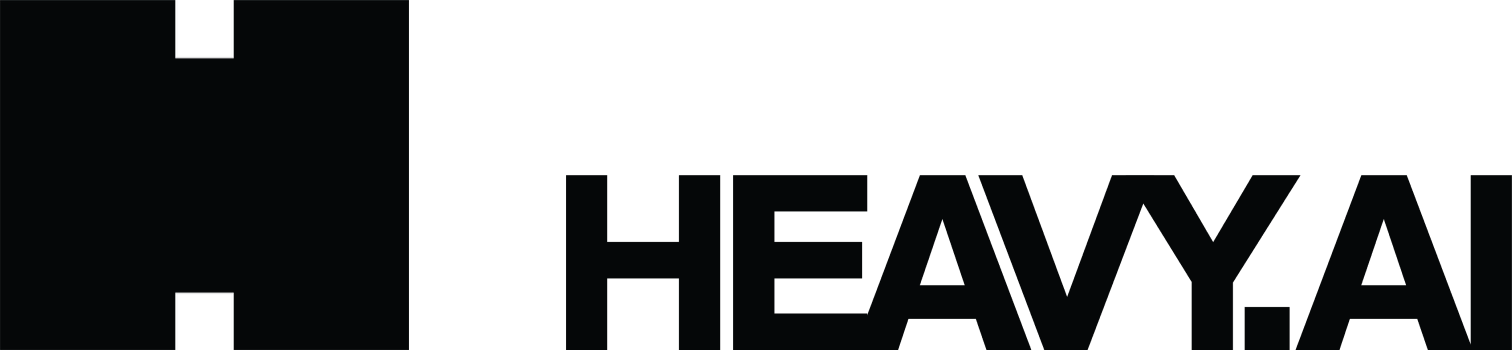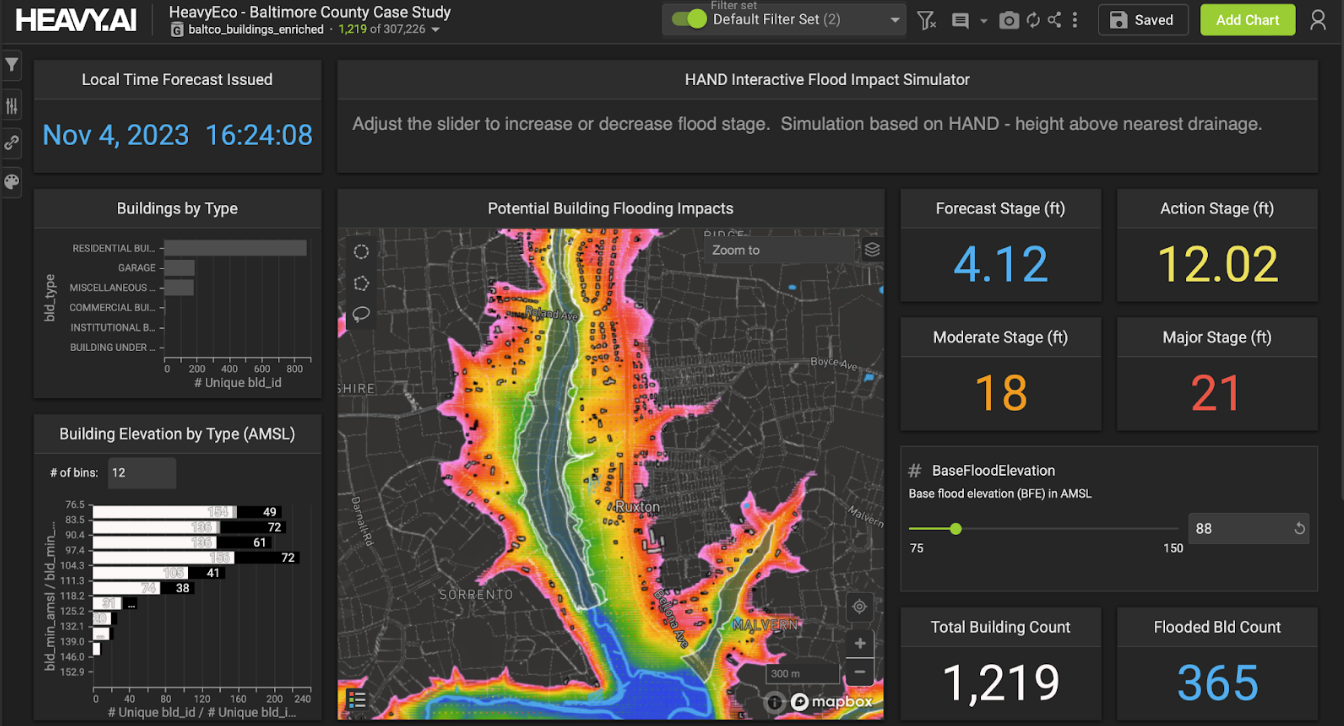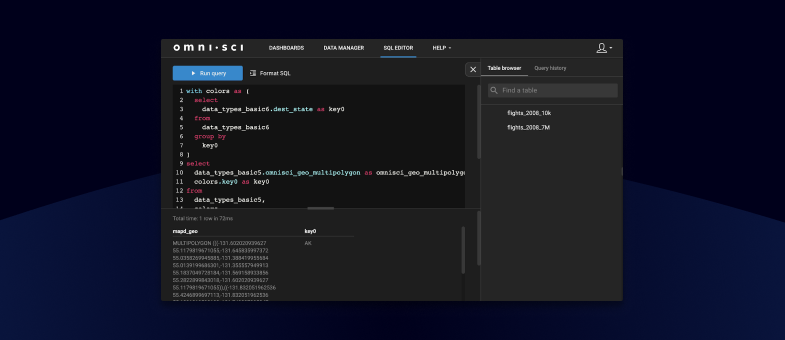
SQL Editor in Immerse 5.2
Try HeavyIQ Conversational Analytics on 400 million tweets
Download HEAVY.AI Free, a full-featured version available for use at no cost.
GET FREE LICENSEWe heard your feedback, and the Immerse SQL Editor has been much improved for OmniSci Release 5.2. Today, you can do more in the SQL Editor by running selected queries, incorporating query snippets, and re-running previous SQL statements. Text highlighting, query logging, and sample queries make data analysis easier and faster. Let’s take a closer look at SQL Editor in Immerse 5.2.

Quick and Easy with Query Snippets
Getting started could not be easier, even if you don’t write SQL code. In the Table browser, simply choose a table and use one of the Query snippets to get results fast.

- Choose a table to investigate.
- Select a Query snippet to add the SQL statement to the editor. You can edit this statement to customize the query.
- Select Run query to get the results.
The Table browser also allows you to see the table definition of the selected table. Once you have a Query snippet, you can use the table schema to modify and expand the query for greater data introspection.
Formatting and Running SQL
Use the SQL Editor to quickly format and highlight queries, making them easier to read and debug.
Before Formatting

After Formatting

Using the Run query button, you can execute the entire SQL statement. Highlighting a portion of the query text allows you to selectively run it, which can be useful in debugging. You can run a query in multiple ways: use the Run selected button, Run query button, Shift+Enter, Control+Enter, or Command+Enter. Work the way you want to.

- Highlight a query to run.
- Highlighting text will change the Run query button to Run selected. Click this to run the highlighted statement.
Query History
Queries you run in a session are logged in Query history. Here, you can reload a statement into the editor to run or edit.

- Select the Query History tab to see a list of previously run statements in a session.
- Click Copy To SQL Input Box to load the query into the editor.
Query history can also show you the query result without re-running the statement.

- In Query history, select a SQL statement to review.
- Review the statement in the Query section.
- Results preview displays the results without having to re-run the query.
New SHOW Commands
Immerse now supports the following SHOW commands:
- SHOW TABLES
- SHOW DATABASES
- SHOW USER SESSION
- SHOW CREATE TABLE
SHOW USER SESSIONS and SHOW CREATE TABLE are only available with superuser privileges. SHOW USER SESSIONS shows all users with active sessions and can be used for administrative activities. SHOW CREATE TABLE command returns the SQL code used to create the table.
Data Analysis Made Easier in the SQL Editor
The updated SQL Editor makes it easier to develop queries and analyze your data. Start with a Query snippet or SQL statement that you already have, load it into the SQL Editor, and then format it to make it easier to read. You can test the whole statement or just parts of it by highlighting and using Run selected. Use Query history to review your work and see how you developed your query, or roll back to a previous version and continue experimenting. Iterate between updating and testing your queries, looking for the statistically significant results in your data. Then, once you have an interesting query, use it to build a graph and a dashboard.
Join the OmniSci Virtual Summit on May 19 - 20 to learn more about OmniSci 5.2. The summit will focus on geospatial, data science, public sector, and telecommunications. Register today to learn more.